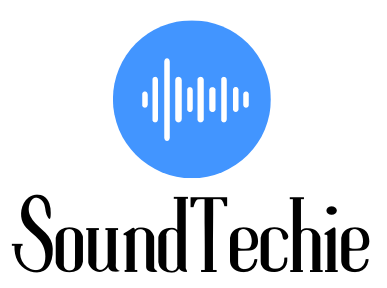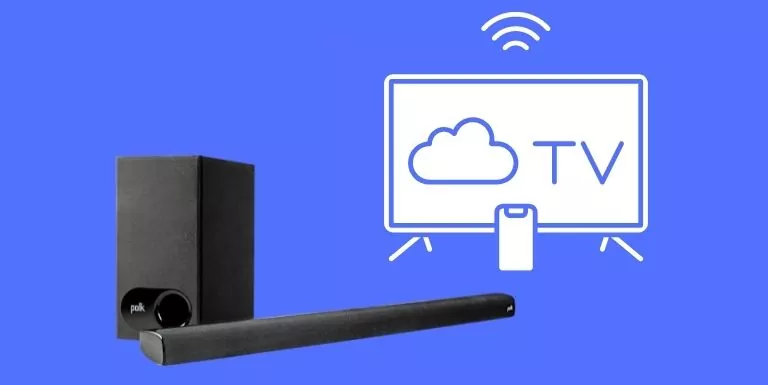Polk soundbars are a great way to improve the audio quality of your TV watching experience. They offer superior sound quality and features over traditional TV speakers, and they’re easy to set up and use. If you have an Apple TV, connecting your soundbar is a great way to get the most out of it.
With the right setup, you can enjoy high-quality audio and video from your favorite streaming content. In this article, we’ll show you how to connect your soundbar and Apple TV and configure them for the best possible experience.
How to Pair Your Polk soundbar to Apple TV?
You can either use an HDMI cable or Bluetooth to connect your Polk soundbar to an Apple TV.
what you need to pair your soundbar with tv:
- a soundbar
- an Apple TV
- HDMI cable or Bluetooth (optional)
HDMI Connection:
If you want to use an HDMI cable to connect your Polk soundbar with your Apple TV, then follow these steps:
- Connect one end of the HDMI cable to the HDMI port on the back of your Polk soundbar.
- Connect the other end of the HDMI cable to the HDMI port on the back of your Apple TV.
- Now, go to your Apple TV’s settings and navigate to the “audio and video” section.
- Under the “audio output” section, select “Polk soundbar” as your audio device.
- You should now be able to hear the audio from your Apple TV through your Polk soundbar.
Bluetooth Connection:
If you want to use a Bluetooth connection to connect your Polk soundbar with your Apple TV, then follow these steps:
Make sure the Polk soundbar is in Bluetooth mode. If the bar doesn’t chime, it will be in standby mode.
- To put your Polk in pairing mode press and hold the Bluetooth button on the top of your Polk soundbar for 5 to 10 seconds. The bar will chime when it’s in pairing mode.
- Now, go to your Apple TV’s settings and navigate to the “remotes and devices” section.
- Under the “Bluetooth” section, select “Polk soundbar” as your audio device.
You should now be able to hear the audio from your Apple TV through your Polk soundbar.
Configuring Your Settings
- Once you have your Polk soundbar connected to your Apple TV, you’ll want to configure the settings to get the best possible sound quality.
- To do this, go to your Apple TV’s settings and navigate to the “audio and video” section.
- Under the “audio output” section, you’ll see a “Polk soundbar settings” option. Select this option.
From here, you can adjust the settings for your Polk soundbar. We recommend setting the “sound mode” to “movie” mode for the best experience.
Conclusion:
Connecting your Polk soundbar to your Apple TV is very easy and simple. By following the steps in this article, you’ll be able to enjoy high-quality audio and video from your favorite streaming content.