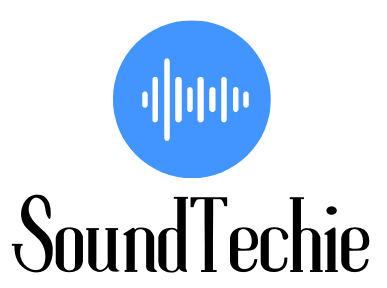If your Polk soundbar isn’t working with your Samsung TV, there’s a good chance it’s due to a problem with your Samsung TV or Polk Soundbar.
Briefly, you can turn on and off both devices, try to again insert the HDMI cable, or use different HDMI ports, and update both devices. Also, fix the Polk soundbar as a default output audio device and lastly, you can perform a hard reset on both devices.
In this guide, We are going to show you the above troubleshooting methods to get your soundbar working again with your Samsung TV.
Why Polk Soundbar not Pairing with my Samsung TV?
There are many factors that are not allowing your Polk soundbar to connect with your Samsung TV.
If you don’t know, what is the main issue, then you can go through the following troubleshooting methods to fix the problem.
The factors that can cause interruption between Polk soundbar and Samsung TV are:
- The HDMI cable is Damaged or Faulty.
- Polk Soundbar not receiving power.
- Problem with default Audio settings on your TV.
- Fault on your Samsung TV.
How to Fix Polk Soundbar not Working with Samsung tv?
As I have said, there are many reasons that your Polk soundbar is not working with Samsung TV.
That’s why we have listed all the possible troubleshooting methods to fix the problem.
Method 1: Use the correct Soundbar Cables:
The first step is to ensure that you’re connecting the soundbar in the correct manner. For this, we’ll show you how to reconnect it properly below:
- The first step is to determine the type of connecting cable you’ll use, such as HDMI, Optical Cable, or HDMI ARC.
- If you are using an HDMI cable, then make sure that the cable is not damaged and also plugged incorrectly.
- Plug one end of the cable on the HDMI output of the soundbar and the other end on the HDMI input of your Samsung TV.
- Now, check if your Polk soundbar is working with your Samsung TV or not.
Method 2: Audio Output setting on your Samsung TV:
The next method to fix the problem is to check the audio output settings on your Samsung TV.
For this:
- Navigate to the settings menu on your TV.
- Under the settings menu, select the Sound menu options.
- Once you are in the Sound menu, look for the option which is labeled Sound Output.
- From the list of options, select the sound output device as the Polk soundbar.
Now, check if your Polk soundbar is working with your Samsung TV or not.
Method 3: Hard Reset Both Devices:
If the Polk soundbar is still not working with your Samsung TV, then you can try to hard reset both devices.
To reset Polk Soundbar you have to:
- Press and hold down Microphone Mute and Volume Down buttons.
- After 10 seconds, release both buttons.
- Now, your Polk soundbar will be reset to the factory default settings.
To reset your Samsung TV:
- To begin, turn on your Samsung TVand press the menu button on the remote.
- Now, navigate to the Support menu and select the self-diagnosis option.
- After that, a pop-up will appear on your screen asking for your confirmation.
- Select the Reset button to confirm and reset your Samsung TV.
After resetting both devices, try to connect your Polk soundbar with your Samsung TV and check if it is working or not.
Method 4: Replace or change the Damage or Faulty cables:
If you have recently bought a new Polk soundbar or it’s been a while since you’ve replaced the cables, it might be time for an upgrade.
Damaged or faulty cables are one of the most common reasons why a soundbar might not work with your TV.
If you’re not sure whether your cables are damaged or not, try switching the ends of the cables (if possible) and see if that makes a difference.
If not, then it’s time to get new cables.
Conclusion:
Connecting your Polk soundbar with your Samsung TV should be a simple and straightforward process.
However, there are many factors that can cause interruption between Polk soundbar and Samsung TV.
We explain all the possible troubleshooting methods to fix the problem.