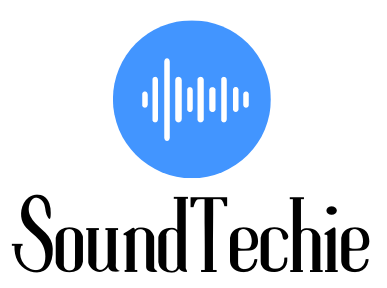If you have Polk Magnifi, Signa, React series, or Ture surround III soundbar, you can use an HDMI(ARC) cable, HDMI, and Optical Digital audio Cable, Optical Digital audio cable only, Analog audio cable only, or Bluetooth to connect it to your Sony Bravia TV.
Getting the best experience i.e. Dolby Atmos, DTS:x from your soundbar requires you to enable the eARC or ARC feature on your Sony Bravia TV.
To get started, make sure that your soundbar is properly plugged into an electrical outlet and your TV is turned on. Then, follow the methods below:
How to connect Polk soundbar to Sony Bravia TV?
According to many experts using HDMI to connect your Polk SoundBar to Sony Bravia TV is the best way to get an immersive experience as compared to another type of connection while watching movies or playing video games.
Methods 1: Connect Polk soundbar to Sony Bravia TV viva HDMI(ARC):
Firstly you have to make sure both the Polk soundbar and sony tv have the HDMI(ARC) port. To identify it, look for the ARC Label, if you find one on both devices then all you have to do is
- Insert one end of the HDMI cable to the HDMI IN (ARC)port on your Sony Bravia TV
- After that connect the other end of the cable to the HDMI OUT(ARC) port of your Polk Soundbar.
Once you did that then you need to change the audio output of the Sony tv to external speakers i.e. soundbar.
For that
- Go to the Main Menu by pressing the HOME Button on your tv remote.
- Then choose Settings in the Main menu.
- Under the Settings select the option Preferences or System Settings.
- Now under the next screen choose the option Setup and then AV Setup.
- Next, select the option Headphone/Audio out and then choose the Audio out.
- After that choose the HDMI (ARC) option.
Now play something and check if the sound is coming from your Polk soundbar or not.
If you are still unable to get the audio then please go to method 2.
Methods 2: Connect Polk soundbar to Sony Bravia TV viva HDMI, and Optical Digital Audio Cable:
This is quite similar to the first method only difference is you will be using both HDMI and Optical Digital Audio Cable.
To get started,
- you need to connect one end of the HDMI cable to the HDMI OUT port of your Polk soundbar.
- After that, connect the other end of the cable to the HDMI IN (ARC) port of your Sony Bravia TV.
- Now take the Optical Digital Audio Cable and connect one end of it to the OPTICAL IN port of your Polk soundbar.
- After that, connect the other end of the cable to the optical digital audio out port of your Sony Bravia TV.
You have to alter the Sony TV audio output to external speakers, as I described above.
Methods 3: Connect Polk soundbar to Sony Bravia TV viva Optical Digital Audio Cable Only:
This is quite similar to the first and second methods only difference is you will be using only Optical Digital Audio Cable.
What you have to do is:
- Insert the one end of the ODA( Optical Digital Audio) cable into the ODA out jack of the sony tv.
- Next, insert the other end of the cable into the ODA IN jack of your Polk soundbar.
After you’ve verified that both devices are linked, change the audio output to Soundbar on the Sony TV by following the steps that are mentioned in the first method.
Methods 4: Connect Polk soundbar to Sony Bravia TV viva Analog audio cable only:
This is the second last method and quite similar to the previous methods only difference is you will be using an Analog audio cable instead of HDMI or Optical.
So, let us get started with the steps:
- Start by connecting one end of the Analog audio cable to the ‘Audio out’ port of the Polk soundbar.
- Now take the other end of the cable and connect it to the ‘Audio in’ port of your Sony Bravia TV.
Next, your audio output needs to be changed on your TV, for that go to method 1 and follow the mentioned steps.
Methods 5: Connect Polk soundbar to Sony Bravia TV viva Bluetooth:
The first thing you’ll want to do is put your Polk soundbar into pairing mode. To do this:
- Press and hold the Bluetooth button on the soundbar for about 5 to 10 seconds.
- You should hear a chime sound from your soundbar, indicating that it’s in pairing mode.
Next, open your Sony TV’s Bluetooth settings.
- Press the HOME button on your remote control, then scroll down to Settings.
- Select Bluetooth settings, then go to the Add device and select Add new device.
- Your TV will now start scanning for nearby Bluetooth devices.
- Select your Polk soundbar from the list of devices.
Once the soundbar is connected, you’ll be able to stream audio from your TV to the soundbar.
Conclusion:
If you’re looking for an easy way to boost the audio quality of your Sony TV, then pairing it with a Polk soundbar is a great option. By following the steps above, you’ll be able to connect your soundbar to your TV via Bluetooth, HDMI, Optical, or Analog cable in no time.