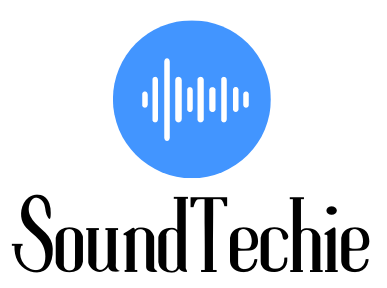Are you looking to improve your audio experience on your PC? Bookshelf speakers are a great addition to any desktop music setup, delivering the superior sound quality and adding an aesthetic touch to your space.
However, connecting them to your PC may seem like a daunting task, especially if you’re not tech-savvy.
But fear not, in this guide, we’ll walk you through the process step-by-step on how to connect bookshelf speakers to your PC.
Identify Your PC’s Audio Outputs

The first step in connecting bookshelf speakers to your PC is identifying the computer with audio outputs.
Most PCs come with multiple audio outputs, including the headphone jack, line out, and digital audio output built-in speakers.
- Headphone jack: This is the most common audio output found on PCs. It is a 3.5mm port typically located on the front or back of your PC.
- Line out: The line-out is another audio output found on some PCs. It is a stereo RCA port that provides a fixed-level output signal.
- Digital audio output: This output provides a digital audio signal through either an optical or coaxial connection. Not all PCs have this output.
Choose the Right Cables

Once you’ve identified the audio outputs on your PC, you need to choose the right cables to connect your computer to bookshelf speakers.
The type of cable you need depends on the type of speaker system, the audio output on your PC, and the input on computer speakers and your bookshelf computer speakers.
- 3.5mm to RCA cable: If your PC has a headphone jack, you’ll need a 3.5mm to RCA cable. This cable has a 3.5mm jack on one end and two RCA connectors on the other.
- RCA to RCA cable: If your PC has a line out, you’ll need an RCA to RCA cable. This cable has two RCA connectors on both ends.
- Optical or coaxial cable: If your PC has a digital audio output, you’ll need either an optical or coaxial cable depending on the type of output.
Connect Your Bookshelf Speakers to Your PC
Now that you have the right cables and plug-in power source, it’s time to connect your bookshelf speakers to your PC.
Since most bookshelf speakers are passive speakers, they require an external desktop amplifier to connect to your PC because they do not have a built-in amplifier.
Without an amplifier, the bookshelf speakers to pc together would not have enough power to produce sound.
Step 1: Choose the Right Bookshelf Speakers and Amplifier
The first step is to choose the right bookshelf speakers and amplifiers for your PC. Look for bookshelf speakers and amplifiers that are compatible with your computer and offer the sound quality and features you need.
Step 2: Connect the External Amplifier to Your PC
To connect the amplifier to your speakers to the PC you will need an audio cable with a 3.5mm jack on one end and two RCA jacks on the other end.
Connect the 3.5mm jack to the headphone or line-out jack on your PC and connect the RCA jacks to the input on your amplifier.
Step 3: Connect Your Bookshelf Speakers to the Amplifier
Once you’ve connected the amplifier to your PC, it’s time to connect your bookshelf speakers to the amplifier.
To do this, you will need a speaker wire. Connect the speaker wire from the output on your amplifier to the input on your bookshelf speakers.
Make sure to connect the wire to the correct terminals on both the amplifier and the speakers.
Configure Your PC’s Audio Settings
Once you’ve connected two drivers to your bookshelf stereo speakers up to your PC, you’ll need to configure your PC’s audio settings to ensure that the speakers are working properly.
- Windows: On Windows, right-click on the speaker icon in the taskbar and select “Open Sound settings.” Under the “Output” section, select your bookshelf speakers from the list of devices.
- Mac: On a Mac, click on the Apple menu, select “System Preferences,” and then click on “Sound.” Under the “Output” tab, select your bookshelf speakers from the list of devices.
How do I connect my bookshelf speakers to my computer without an amp?
To connect bookshelf speakers to your computer without an amp, you can use a USB audio interface or plug in a digital-to-analog converter (DAC).
A USB audio interface allows you to connect your bookshelf speakers to your computer via a USB port and provides a power cable and a built-in amplifier to power the speakers.
Some popular USB audio interfaces include the Focusrite Scarlett Solo and the Behringer U-Phoria UM2.
Alternatively, a digital-to-analog converter (DAC) can be used to convert the digital audio signal from your computer to an analog-digital signal, that can be used by your bookshelf speakers. Some popular DACs include the Audioengine D1 and the FiiO E10K.
To connect your bookshelf stereo speakers back to your computer using a USB audio interface or a DAC, follow these steps:
- Connect the USB audio interface or DAC to your computer via USB.
- Connect the bookshelf speakers to the audio output on the USB audio interface or DAC using the appropriate cables (3.5mm to RCA cable or RCA to RCA cable).
- Configure your computer’s audio settings to use the USB audio interface or DAC as the audio output device.
Once you’ve completed these steps, your bookshelf speakers should be connected to your computer without an amp and ready to use.
Tips & Troubleshooting Common Issues connecting Bookshelf speakers to pc
Tips for Choosing Bookshelf Speakers
Before connecting bookshelf speakers to your PC, you need to choose the right speakers for your needs. Here are some tips to consider:
- Size: Consider the size of your desk or workspace and choose speakers that fit comfortably without taking up too much space.
- Power: Look for speakers with enough power to provide the desired sound quality. Generally, bookshelf speakers with 50-100 watts of power should suffice for most users.
- Frequency response: Look for speakers with a frequency response that matches the type of audio you plan to use them for. For example, if you plan to use them for music, look for speakers with a frequency response of 20Hz-20kHz.
- Connectivity: Look for speakers with multiple connectivity options, including wired and wireless options, to give you more flexibility in how you use them.
Additional Tips for Enhancing Your Audio Experience
Once you’ve successfully connected your bookshelf speakers to the audio devices on your laptop or PC, there are a few additional tips you can follow to enhance your audio experience:
- Position your speakers correctly: Place your speakers at an equal distance from your ears and at an angle pointing towards you to ensure the best audio experience.
- Adjust audio settings: Adjust the audio settings on your PC to get the best sound quality. Play around with the equalizer and other settings to find the perfect balance.
- Consider adding a subwoofer: If you want to add more bass to your audio, consider adding a subwoofer to your setup. A subwoofer can enhance the overall sound quality and give you a more immersive audio experience.
Troubleshooting Common Issues
If you encounter any issues when connecting your bookshelf speakers to the sound system on your PC, here are some common solutions:
- No sound: Ensure that your speakers are properly connected to your PC and that the audio settings are configured correctly. Also, check that your speakers are turned on and that the volume is not muted.
- Low sound quality: Adjust the audio settings on your PC to improve the sound quality. Consider adjusting the equalizer or adding a subwoofer to your setup.
- Static or interference: Ensure that your speakers are placed away from any interference sources, such as Wi-Fi routers or other electronics. Also, try using a different cable or adjusting the position of the speakers.
Conclusion:
Connecting bookshelf speakers to your PC may seem like a daunting task, but it’s actually quite simple. By using the audio cable and following the steps outlined in this guide, you can enjoy high-quality sound on your desktop setup.
Remember to choose the right cables and follow the tips outlined in this article to enhance your audio experience even further.
Commonly Asked Questions:
Can I connect my bookshelf speakers wirelessly to my PC?
Yes, you can connect your speaker or bookshelf speakers wirelessly and plug directly into your laptop or PC using Bluetooth or Wi-Fi.
What if my bookshelf speakers don’t have RCA inputs?
If your bookshelf speakers or amplifier don’t have RCA inputs, you may need to purchase an adapter or a different type of cable.
Can I connect a speaker directly to PC?
You can connect a speaker directly to your PC. Most PCs come with a 3.5mm audio jack, which can be used to connect external speakers or headphones. Simply plug one end of a 3.5mm audio cable into the audio jack on your PC and the other end into the audio input on your speaker.