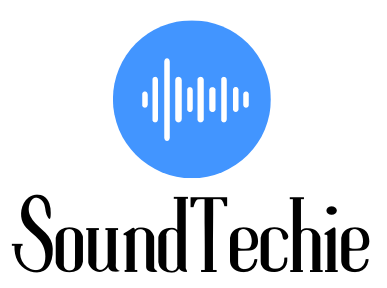Quick Answer: Hold down the Bluetooth button on your iHome speaker for 2 seconds. It will start flashing blue light. Select your iHome speaker name on your device’s Bluetooth menu to complete the pairing.
iHome produces one of the most affordable portable wireless speakers on the market. It is a versatile speaker that can be connected to different devices. But, there is a lot of confusion about how to connect an iHome speaker.
In this article, we will be explaining all the Bluetooth connectivity methods that will help you to connect your iHome speaker to iPhone/iPad, Android, Alexa, Google Home, and Laptop/Pc.
We have used iHome IBT78 but the pairing methods of all the other iHome models like iHome iBT620, iBT70, iBT74, iBT75, iBT76, and iBT78 will be the same
How to Connect iHome speaker: iHome speaker pairing Method
To connect your iHome speaker you need to follow the below steps:
- Make your Bluetooth device “discoverable” by enabling the Bluetooth connection to turn on.
- Power on your iHome speaker.
- When the speaker is first switched on, it will enter auto-pairing mode and starts flashing blue light.
- To pair manually, hold down the Bluetooth button on your speaker for 2 seconds.
- Select “iHome iBT78” on your device’s Bluetooth menu to complete the pairing. After the successful pairing, the flashing blue light on the speaker becomes solid blue.
Connect iHome speaker to iPhone:
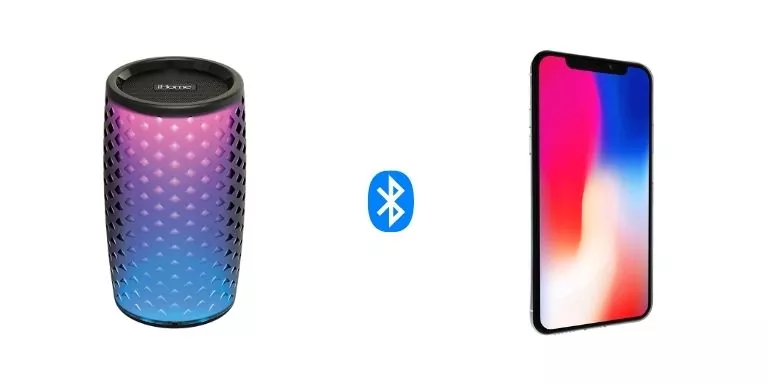
To connect iHome speaker to the iPhone follow the below steps:
- Open settings on iPhone.
- Tap ‘Bluetooth’ and toggle it on. It will start scanning for the new device.
- Under the other devices, your iHome IBT78 speaker will come up. Tap on it and then enter the pairing code 0000 or 1234 if asked.
The speaker will be connected to your iPhone and you can stream music from it now.
How to Connect iHome speaker to Android:
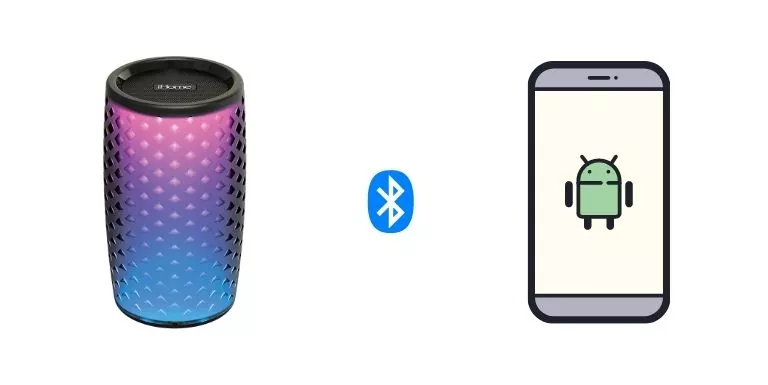
To connect iHome speaker to the Android follow the below steps:
- Open the Settings app on your Android device.
- Connections > Tap on Bluetooth.
- Make sure that Bluetooth is turned on and that your iHome speaker is in pairing mode.
- Tap on the iHome speaker in the list of devices.
- Enter the PIN code 0000 if prompted.
The iHome speaker will now be connected to your Android device.
Link iHome speaker to Alexa:
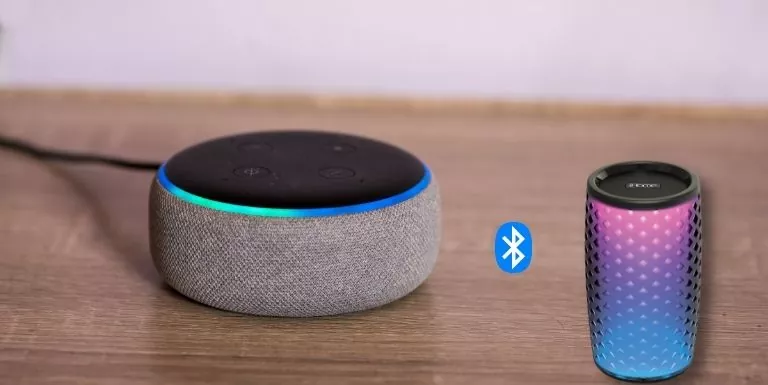
To connect iHome speaker to Alexa follow the below steps:
- Open the Alexa app on your phone or tablet.
- Tap the Menu button in the top left corner of the screen.
- Select Settings from the menu.
- Scroll down and tap Devices.
- Under “Alexa Built-in Devices” you’ll see a list of all the devices that are currently connected to your account.
- Tap the iHome speaker you want to connect to Alexa.
- Tap Enable Alexa.
- Follow the on-screen instructions to finish connecting your speaker to Alexa.
- You can now ask Alexa to play music, answer questions, and more.
How to connect iHome speaker to Laptop/Pc via Bluetooth

To connect iHome speaker to the Laptop/Pc follow the below steps:
- First, make sure that your computer has Bluetooth capability and the iHome Speaker is turned on.
- Check that the Bluetooth icon appears in the system tray (near the clock) in the lower-right corner of your screen.
- If it doesn’t, click on the Start button and type “Bluetooth” into the search box. Then click on “Bluetooth and other devices settings” from the list of results.
- Once you’re in the Bluetooth settings, click on the “Add” button and then follow the instructions to pair your device with your computer.
How to connect iHome speaker to iPad

To connect iHome speaker to the iPad follow the below steps:
- Open the iPad’s Settings
- Tap on “Bluetooth”
- Under “My Devices” you will see your iHome speaker listed, tap on it
- If prompted to enter a passcode, type in “0000”
- Once connected, the speaker should show a solid blue light
- To play music from the iPad on the speaker, open the Music app and select a song or playlist
- You can also control playback from the iHome speaker’s buttons
How to connect iHome speaker to Google Home

To connect iHome speaker to the Google Home follow the below steps:
- Open the Google Home app.
- In the top left corner of the app, tap Menu > Devices > Add devices.
- Tap Set up new device > Speaker
- Make sure your phone or tablet is connected to the same Wi-Fi as your Google Home.
- Select the brand of your iHome speaker
- If you don’t see your speaker’s name in the list, tap Other brands.
- Follow the instructions on-screen to connect your speaker to Google Home.
Once your speaker is connected, you’ll be able to ask it questions and control playback with your voice. For example, “Hey Google, play music from my bedroom” or “Hey Google, turn off the lights in the living room.” You can also cast music or videos to your speaker from compatible apps on your phone or tablet.
Final Words:
Now that you know how to connect your iHome speaker to various devices, you can enjoy your favorite music wherever you go. Whether you’re at home or on the go, you can always have your tunes with you.
Frequently Asked Questions:
How do I connect my iHome speaker to my phone?
On your phone, open the ‘Settings’ menu and select ‘Bluetooth’.
Your phone should now scan for available devices. Select your iHome speaker from the list.
Why is my iHome speaker not connecting?
First, check that the speaker is charged and turned on. Then, make sure that the Bluetooth connection on your device is turned on and that your iHome speaker is in pairing mode. If those things don’t work, try to reset iHome speaker and connect it again.
How do I put my iHome speaker into pairing mode?
To put your iHome speaker into pairing mode, you’ll need to press and hold the Bluetooth button on the speaker for about 2-3 seconds. The speaker will then enter pairing mode and should be visible in your devices list.
How do you fix unsuccessful pairing?
If unsuccessful pairing occurs, the Bluetooth device should be turned off and then back on. If the issue persists, the Bluetooth device and the Nearby devices list on your phone should be cleared. The phone and the Bluetooth device should then be paired again.