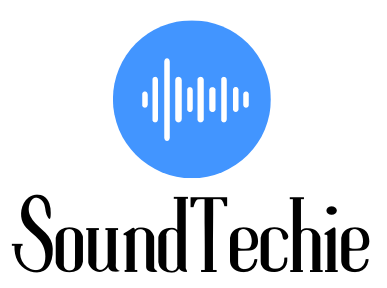If you’re trying to connect a Polk soundbar to a Samsung TV, you may be feeling a little overwhelmed. Don’t worry – it’s actually not as difficult as it may seem.
Just follow these simple steps, and you’ll be up and running in no time.
Before further delay let’s get started:
How to Connect Your Polk Soundbar to Samsung tv?
As we know that the two basic ways to connect your Polk soundbar are wirelessly or a wired connection, so depending on which model TV you have, you’ll need to choose the appropriate method.
Connect Your Polk Soundbar to Samsung tv via Bluetooth:
If you have a modern Samsung Smart TV, then the best way to connect your Polk soundbar is via Bluetooth.
If you are not sure about your Samsung smart tv is Bluetooth compatible then you can check the manual guide that comes with the tv or go to the Samsung website, find your TV’s model number, and then check if it has Bluetooth connectivity or not.
Assuming that your Samsung Smart TV is Bluetooth compatible, follow these steps to connect your Polk soundbar:
- Put your soundbar into pairing mode by pressing the Bluetooth button on your soundbar tv remote.
- Once it is in pairing mode, go to your Samsung Smart TV’s settings menu
- Under the setting, select the Sound option and then choose the Sound output.
- Here you have to select the Bluetooth Speaker List menu.
- Now your TV will scan for any nearby Bluetooth devices, and once it finds your soundbar, simply select it to connect.
Connect Your Polk Soundbar to Samsung tv via HDMI:
If you don’t have a Bluetooth-enabled Samsung Smart TV, then the next best way to connect your Polk soundbar is via HDMI.
Most newer TVs have at least one HDMI port, but if you’re not sure, again, you can check your TV’s manual guide or the Samsung website to be sure.
Assuming that your TV does have an HDMI port, follow these steps to connect your Polk soundbar:
- Get an HDMI cable, and insert the one end of the cable to the HDMI(ARC IN ) port on your TV.
- Now take the other end of the cable and insert it into the HDMI(ARC OUT) port on your Polk soundbar.
- Once both ends are properly inserted, turn on your TV and soundbar.
- Now go to your TV’s settings menu and find the Sound option.
- Under Sound, select the Sound Output and change it from TV Speaker to External Speaker.
Now your Polk soundbar should be up and running, and you’ll be able to enjoy all your favorite shows and movies with great sound quality.
Conclusion:
We hope this guide was helpful in explaining how to connect your Polk soundbar to a Samsung TV. Connecting your soundbar via Bluetooth is the best way to go if your TV is compatible. If not, connecting via HDMI is the next best option.