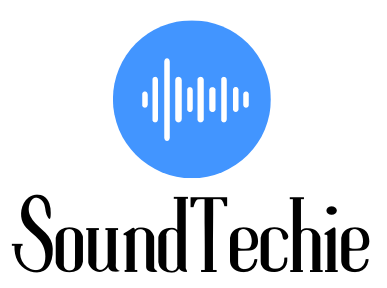Connecting UE Speaker or any other external speaker to your TV is a great way to amplify your TV’s audio quality and create a mini-home theater.
Some TVs have horrid sound, so using an external speaker can really help improve the audio experience.
While some TVs have audio output jacks that you can use to connect an external speaker, other TVs and especially the modern smart TVs come with Bluetooth technology that eliminates the aux audio cable clutter.
In this article, we’ll show you how to connect your UE speaker to your TV using both a wired and wireless connection.
Pairing a UltimateEar speaker with your TV via Bluetooth
This method works only when your Smart TV has Bluetooth connectivity. Don’t get excited if your TV support only low-level BL connection as it doesn’t allow you to connect to external speakers.
Firstly, make sure that your UE Boom, MegaBoom, or any other speaker by the company is powered on and is discoverable. A blinking light on your UE speaker confirms the speaker is in pairing mode.
On most TVs, you will have to go to Network Settings and select Bluetooth. Activate the Bluetooth on your Smart TV and look for discoverable devices.
Once you’ve done that, locate your UE speaker in the list of available devices and select it. Check if the audio is now playing through your speaker. If not, change the sound output on the TV from default TV speakers to Ultimate Ears speakers.
Here is a list of Popular TVs and a list of instructions to find the Bluetooth settings on them.
On LG Smart TV:
Most LG TVs support Bluetooth Connectivity, make sure before you proceed.
- Turn on your LG TV
- Select Settings from the remote
- Select ‘Advanced Settings’
- Now Select the Sound, then Sound Out.
- Go to the ‘ LG Sound Sync Bluetooth’
- Select ‘Detect’
- Choose your Ultimate Ears, Speaker, from the list
On TCL Smart TV:
- Open Settings on your TV
- Select ‘Network & Connection’
- Turn on the Bluetooth
- Select “Pair new device”
- Pick Ultimate Ear Speaker
On Samsung Smart TV:
If your Samsung TV comes with a smart remote, it supports BT. Here is how to find the settings
- Open Samsung TV Settings
- Select ‘Sound’ then ‘Sound Output’.
- In the Bluetooth Speaker List find and connect your UE speakers.
On Hisense Smart TV:
Only the latest Hisense Smart TV can be hooked with Bluetooth speakers and soundbars.
- Select Menu from the TV remote
- Enter Settings
- Open Network then Bluetooth
- Turn on the Bluetooth
- Add your UE Speakers.
On Sony TV:
- Open Settings
- Select ‘Network & Accessories
- Pick Bluetooth
- Add Device
On Vizio or Roku Smart TV:
Almost all Vizio TVs support only Bluetooth LE so you won’t be able to connect your Ultimate Ears speakers with them.
Likewise, all Roku TVs lack Bluetooth connectivity.
On Toshiba and Insignia TVs ( or Fire TV):
- Open Home
- Select Settings
- Open Controllers & Bluetooth Devices
- Select ‘Other Bluetooth Devices’
- Select “Add Bluetooth Devices” and select UE Boom or any other speaker
How to connect UE speaker to TV using an AUX cable:
In case your TV doesn’t have Bluetooth, you can either use a Bluetooth transmitter or an AUX cable to connect your UE speaker to the TV.
Using a Bluetooth audio transmitter is a better option as it keeps your speaker mobile/portable and you can carry it anywhere in the house.
However, the sound experience isn’t the same as a wired connection.
To use an AUX cable, connect one end of the 3.5mm audio cable to the speaker and plug the other end into the AUX or headphone jack of the TV.
Now change the audio output of your TV to external speakers or aux.
Keep in mind that only a handful of Ultimate Ears speakers support Aux output. To name a few
- Ultimate Ears Boom
- Boom 2
- HyperBoom
- Roll 2
Can we Pair two UE speakers to the TV?
In case you were able to connect only one speaker to your TV and are now looking for ways to connect a second one, just turn on the secondary speaker and bring it close to the first one. Now, on your first speaker press ‘Volume Up’ and ‘Bluetooth Button’ simultaneously and it will connect to the secondary speakers in no time.
Final Words:
Playing audio through your UE speakers connected to the TV is a great way to improve your sound experience. They sound better than regular TV speakers and double up as a portable speaker.
Again, you should make sure that your TV supports Bluetooth, or else you won’t be able to wirelessly connect the UE speakers.
And if you are relying on the Wired connection keep in mind that the latest Ultimate Ears speakers don’t come with any wired connectivity option at all.