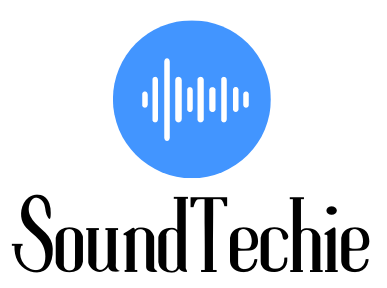With the advent of flat-screen televisions and streaming services like Netflix, we can enjoy TV in any room of the house.
But what if you are looking to make your room your home theater using a Soundcore speaker, the Connecting process is not as hard as it seems.
Bluetooth is the most common way to connect audio devices. The Soundcore speaker has a Bluetooth receiver, so all you need is a TV with a Bluetooth transmitter.
So in this article, we are going to connect an Anker Soundcore speaker to a Samsung TV, Apple TV, and Sony TV.
before further ado, let’s get started!
How to Put a Soundcore Speaker into Pairing/Discovery Mode?
To put your Soundcore speaker into pairing mode you have to perform the following steps:
- Turn On the Soundcore speaker by pressing the Power Button on the Speaker.
Note: Make sure the speaker is fully charged and in close proximity to your device.
- Once the Speaker is Turn On, Press and hold the Bluetooth button on the top of the speaker for 2 to 3 seconds.
- The blue light will start flashing which means the speaker is in pairing mode.
Note: If your Anker speaker is already paired with any other device, it will automatically reconnect to that device when turned on. So what you have to do is to unpair it first. You can do this by Factory resetting the speaker.
How to connect a soundcore speaker to Samsung TV?
Samsung provides Bluetooth support for many of their TVs, which will allow you to connect a SoundCore speaker without any cables.
However, make sure the model of the Samsung tv you have supports Bluetooth connections. look at the instruction booklet that came with your TV to confirm it.
Once you have determined that your Samsung TV does support Bluetooth connections, put your Soundcore Speaker into pairing mode as explained above.
Here I’m going to show you how to connect a SoundCore speaker to a Samsung TV produced from 2016 to – present
- On your Samsung TV, Open the Settings menu using the button on your remote.
- Scroll down to find the Sound section in the Settings and select it.
- Now in the Sound section, you have to select the Sound Output.
- Within the Sound Output menu, you will find an option labeled Bluetooth Speaker List, Select it.
- In the Bluetooth Speaker List select the name of your Soundcore speaker.
- Now Select the Pair and connect. You will see a notification on your TV screen that says the connection was successful.
Congratulations! Your SoundCore speaker is now linked to your Samsung TV, so you may use the TV’s remote to regulate the volume.
How to connect a soundcore speaker to Apple TV?
If you want to connect a Soundcore speaker to an Apple TV, be sure your apple tv supports Bluetooth technologies, just as Samsung.
Once you have confirmed that your Apple TV supports Bluetooth streaming, put your Anker Soundcore Bluetooth portable speaker in pairing mode by following the above-mentioned steps.
- On your Apple TV home screen, open the Settings using the main menu.
- In the Settings menu, select Remotes and Devices.
- Within Remotes and Devices, you have to navigate to find Bluetooth and select it.
- In the Bluetooth menu, your apple tv takes a few seconds to search for the devices nearby.
- Once your Apple TV has found the Anker Soundcore speaker, it will appear on the list of available devices.
- Now you have to choose the name of your Anker Soundcore speaker from the list.
Your Anker Soundcore speaker is now connected to your Apple TV.
To disconnect, just follow the same steps and choose the Disconnect button in the Bluetooth menu.
How to connect a soundcore speaker to Sony TV?
The procedure of connectivity of a Soundcore speaker to a Sony TV is not difficult. you have to follow certain simple steps if your sony Tv supports Bluetooth.
First, you have to ensure that both devices are turned on and that your Soundcore speaker is in Bluetooth pairing mode.
- You have to open the Settings menu on your Sony TV and navigate to the Remote & Accessories menu.
- Here you have to open Bluetooth settings.
- Within the Bluetooth menu, you have to select the Add device or Pair accessory to put your Sony TV into pairing mode.
- Now a list of available Bluetooth devices in your vicinity will be displayed on the TV.
- Select your Soundcore speaker from this list and it will be connected to the Sony TV.
If the connection is successful, you will see a message on your Sony TV screen confirming the connection. Now you can enjoy your music on a bigger screen.
Conclusion
All three of the TVs companies mentioned above have a Bluetooth connection option in their most tv models that will allow you to connect a Soundcore speaker without any cables.
The process is very simple, and you can follow the same instructions no matter which TV brand you have.
Once your Soundcore speaker is connected to your TV, you can enjoy your music, movies, or games with great sound quality.