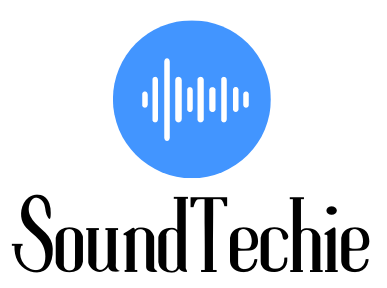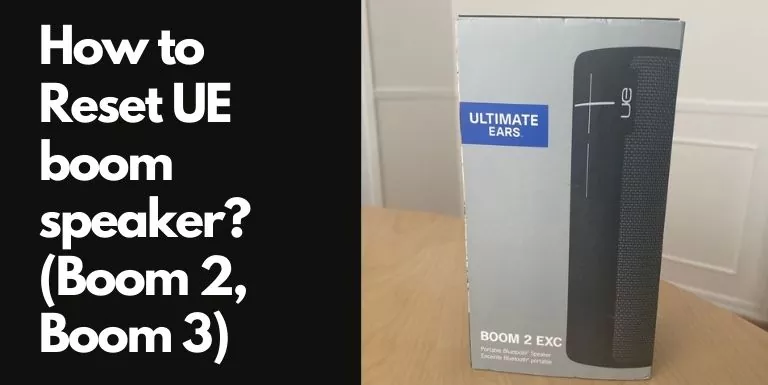There are a few reasons why you might need to reset your UE Boom speaker. It can be that your Ultimate Ears Boom Speaker is not pairing/connecting, turning on, or not charging.
Resetting the speakers to factory defaults is not a guaranteed way to fix all of these issues, but it should better be put to test before you consider replacing the UE speaker.
Whatever your reason is to reset the UE Boom speaker, we have compiled a step-by-step guide to help you accomplish this.
Keep in mind that these two methods work for all models of Ultimate Ears Boom Speakers. In other words, you can reset the original UE Boom as well as the UE Boom 2 and UE Boom 3.
UE Boom Speaker: Soft Reset
To soft reset a UE Boom Speaker you will have to power cycle the device. To do so, unplug the speaker and let the battery die out completely. Once the battery is dead, press the power button for 30 seconds.
Plug the Boom speaker back in and charge it until it reaches full capacity. After the speaker has been fully charged, power it on and see if the issue has been resolved.
The soft reset or reboot won’t delete any data stored on the speaker. If it doesn’t, try doing a factory reset or hard reset explained below.
Factory Reset UE Boom Series Speaker:
To reset a UE Boom, UE Boom 2, or your UE Boom 3:
- Press the power button to turn on the UE Boom Speaker.
- Now, press and hold the Volume Down or minus button (-) and the Power button simultaneously for at least 5-10 seconds.
- You will hear an audio cue that confirms that the UE Boom Speaker is wiping all of its stored settings.
- Once the reset is confirmed, your UE Boom Speaker will restart and enter Bluetooth discovery mode automatically.
Once your UE boom speaker is reset to factory settings, follow these steps to connect it to your mobile device:
- Turn on Bluetooth on your mobile device.
- Select “UE BOOM” from the list of available Bluetooth devices.
- Once connected, you will hear an audio cue that confirms the connection is successful.
The procedure is a little different for the UE Mini Boom speakers. On UE MiniBoom speakers, you will have to press and hold the Bluetooth button and the Volume Down Button at the top simultaneously.
What do you do if your UE boom won’t turn on?
If your UE Boom Speaker won’t turn on, there can be three possible reasons behind it: The speaker needs to be charged or the battery is damaged, there is a hardware issue (faulty circuit board), or there is a firmware glitch.
The first two hardware-related issues involve expert help and are not something you can fix on your own. The third one can be fixed by factory resetting the UE Boom Speaker.
What to do if my UE Boom won’t turn off, and stop halfway through a song?
In this particular scenario, you will have to let the speaker battery die out completely before you can turn it on again. Once the battery is dead, press and hold the power button for 30 seconds. This should fix the issue.
However, if this starts to happen repeatedly, we recommend that you should go ahead with the hard reset.
Conclusion:
We hope this guide helped you successfully reset your UE Boom Speaker. Again, you can reset any speaker in the Boom Series be it Boom 2 or the latest Boom 3 following these steps. Hopefully, it will resolve the charging, connectivity, and other issues you were facing with your UE Boom speaker.
However, if the problem persists after a reboot or factory reset, it is most likely a hardware issue and you will have to get in touch with Ultimate Ears customer support. Their support is responsive and helpful, and they will guide you through the process of getting your speaker replaced or repaired.