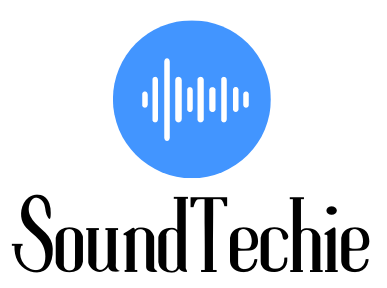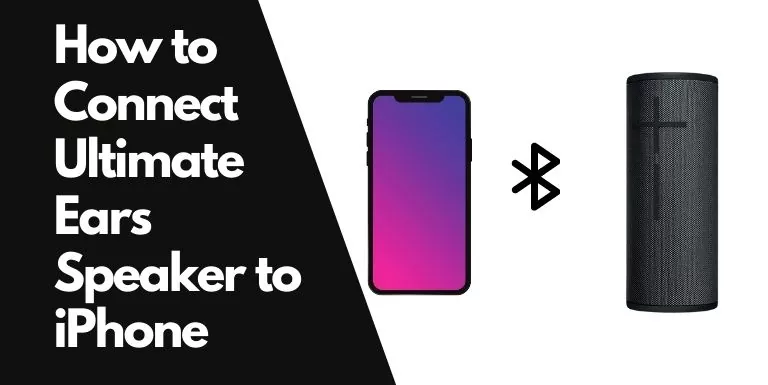There are many reasons why you might want to connect UE Speakers to your iPhone. Some people might find that the sound quality is better when they use external speakers, while others might just want to be able to share their music with other people.
Whatever your reason may be, connecting your Ultimate Ears Boom speakers to your iPhone is a fairly simple process.
In this guide, we’ll show you how to do it. We will also like to suggest a few tips to help you get the most out of your UE Boom speakers when paired with an IOS device.
Do Ultimate Ears Speaker work with iPhone?
Only those UE speakers work with iPhones that support Bluetooth connectivity. Apple has removed the headphone Jack in iPhone 7 and later (iPhone X, 11, 12, 13). So, if you have an older UE speaker and want to use it with your newer iPhone, you will need to use a Bluetooth adapter.
The following UE speakers can be paired to iPhone:
- UE Boom, Boom 2, Boom 3
- UE Roll and Roll 2
- UE Megaboom, Megaboom 3
- UE HyperBoom
- UE Blast and MegaBlast
- UE Wonderboom, Wonderboom 2, Wonderboom 3.
Connect Ultimate Ears Speakers to iPhone:
To connect your UE speakers to your iPhone, follow the steps below:
- Turn on your Boom, Megaboom Roll, or any UE speaker by pressing the power button.
- Press the ‘Bluetooth Button’ to make your UE speaker discoverable. A white blinking light will indicate that the speaker is ready to be paired.
- Open the Settings app on your iPhone.
- Scroll down and tap on Bluetooth. Toggle on the Switch, if it’s not already.
- In the ‘Other Devices’ section, you should see your UE speaker listed. Tap on it to connect.
- The UE speaker will now be paired with your iPhone. A stable white light on the Bluetooth button will indicate that it is connected.
Frequently Asked Questions:
Do UE speakers support Siri?
Yes, some of the newer UE speakers support Siri. For example, the UE Megaboom 3, Boom 3, HyperBoom. On these speakers, you can enjoy hands-free voice commands and control your music with just your voice.
Can I connect multiple UE speakers with my iPhone?
You can connect multiple UE speakers with your iPhone, but keep in mind that the sound will be mono, not stereo. To do so, you will have to first pair two or multiple UE speakers together, and then connect the primary UE speaker with your iPhone.
Why won’t my UE speaker connect to my phone?
If your UE Speakers are not connecting with your iPhone, there are a few things you can do to troubleshoot the issue:
1. Ensure that both devices are turned on and are within the range (15-25 ft)
2. Make sure that there is no interference from other electronic devices (Wi-Fi Router).
3. Turn off your UE speaker, and then turn it back on. Try connecting it to the iPhone.
4. Make sure that you are pairing to the right speaker, in case you have many Ultimate Ears Boom Speakers.
5. Ensure that the UE speaker is not connected to any other device and is discoverable.
If all these troubleshooting tips do not work, then you may need to reset your UE speaker.
Final Words:
Connecting your UE Boom, Megaboom, Roll 2, or Blast speaker to your iPhone is a fairly simple process. Just follow the steps we outlined above, and you should be good to go.
Once paired, you can enjoy great quality audio, hands-free voice commands (if supported), and more with your UE speaker. And don’t forget, you can connect multiple UE speakers together for an even better listening experience.