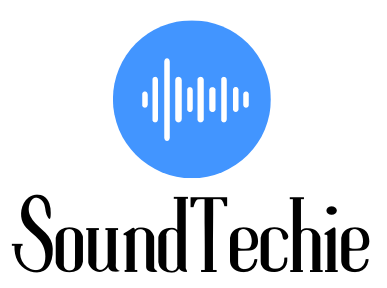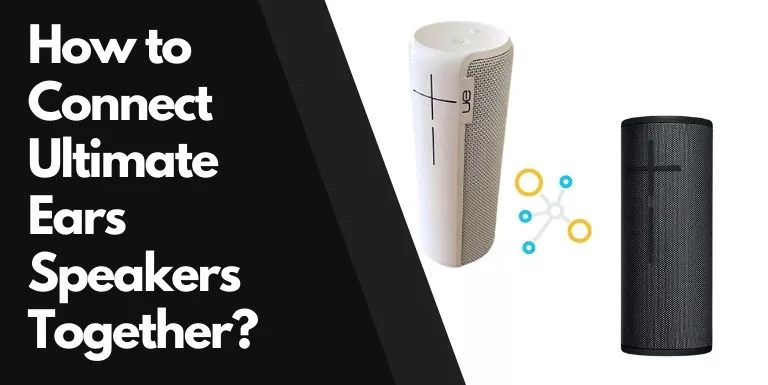There are many reasons why people might want to connect their Ultimate Ears Boom and Mega Boom Speakers together.
Maybe you want to create a stereo effect and have a louder sound coming from your UE speakers, or maybe you are at a party or beach and want to maximize the music experience for everyone to enjoy.
Whatever your reason, it is actually a very simple process to connect the UE speakers together.
Initially, Ultimate Ears allowed users to connect only two speakers together. However, with the release of the ‘Party Up‘ feature in the App, fans can now connect up to 50 UE speakers at a time. However, not all UE speakers support this feature.
How to connect two UE speakers together?
There are two ways to sync two or multiple UE speakers: through buttons and through the Boom and MegaBoom App.
Let’s discuss them one by one.
Sync UE Speakers Manually: through Buttons
This method is useful for UE Bluetooth Speakers that don’t have onboard storage like the UE Roll and Roll 2 speakers. However, you can use this method with any UE speaker, be it Boom, Megaboom, or Blast Series.
There is no need to install the app.
To manually link two or multiple UE Speakers together:
- Turn on both primary and secondary UE speakers. We had two UE Boom 3 Speakers.
- Pair the primary UE speaker with your iPhone or Android smartphone.
- Once the primary speaker is paired to your Bluetooth device, press the ‘Bluetooth‘ and ‘Volume Up‘ until you hear the pairing sound. The Bluetooth Button will start blinking white rapidly.
- Now, press the Bluetooth Button two times on the secondary speaker and you will hear a pairing bongo sound.
- The Bluetooth lights on both UE speakers will now turn into a stable white light. The secondary UE speaker is now linked to the primary one.
You might have to go through these steps again if you want to add more speakers to the chain.
Your UE speakers can now play both mono and stereo audio, but you will have to install the app to toggle between the two modes.
Sync UE Speakers using the App
The most preferred and recommended way of syncing speakers together using the Boom or MegaBoom App. The app is available for both Android and IOS devices and doesn’t cost anything.
To sync UE speakers using the App:
- Install the Boom or MegaBoom App on your smartphone.
- Turn on the primary UE speaker, and set up the app near your smartphone.
- Tap on the Party up icon.
- Now drag and drop nearby speakers that your want to connect with the primary UE speaker.
- That’s it, your UE speakers are now paired together.
You can control the volume of all the speakers from the primary speaker.
The app will detect nearby UE speakers even when they are powered off through Bluetooth LT technology so there is no need to turn on the host speakers.
The drag-and-drop process is intuitive as the app displays a little icon of the speaker that matches the exact exterior of the UE speaker.
Two full-size speaker icons will be displayed in the main area in a 2-UP connection, whereas in a multiple speakers setup, secondary speakers are displayed as small colored discs.
Once you drop a speaker from Found list at the bottom to the main area, you might see a loading icon as the app tries to add it to the chain. In case the pairing fails, the speaker will be removed from the main area and find its way back to the ‘Found Speaker List‘.
To remove a speaker from the chain, just drag it back down from the main area.
You can switch between Double and Stereo modes as far as two UE speakers are connected. There is no option to set up the stereo mode when more than two UE speakers are linked in a daisy chain.
Frequently Asked Questions:
How many UE Speakers Can I Pair Together?
You can pair up to 50 UE speakers together in a chain as far as they support the ‘Party Up’ feature. In laboratory testing, UltimateEars was able to pair up to 150 speakers without any issues.
UE Roll and Roll 2 doesn’t have onboard memory, so they can connect only to one primary speaker.
What UE Speakers Connect Together?
All UE Speakers that support ‘Party Up’ can be connected together no matter what Series they belong to or the Generation. Here is a complete list of UE speakers that support the ‘Party Up’ feature:
- BOOM, BOOM 2, BOOM 3
- MEGABOOM, MEGABOOM 3
- HYPERBOOM speakers.
To clarify, you can connect UE Boom Speaker to MegaBoom, and HyperBoom as well as its identical Boom without any issue.
The Party Up feature is not available for Roll, Wonderboom, and Blast Series. However, you can connect two Roll or Wonderboom Series together.
Can I Connect My UE Speakers to a Non-UE Speaker?
You can’t connect your UE Speakers to a non-UE speaker. Maybe Portable Speaker Companies like JBL, SONOS, and UltimateEar join together in the future and make a standard protocol to connect their products together. But as of now, it is not possible.
Final Words:
We hope that this article helped you to understand how to connect your UE Speakers together. To Recap, you can use either app or the manual buttons to pair the speakers.
With the Boom or MegaBoom App, you can use the Party up (drag and drop) feature to add nearby speakers to the chain. The second method is more convenient but it involves the hassle to install the app.