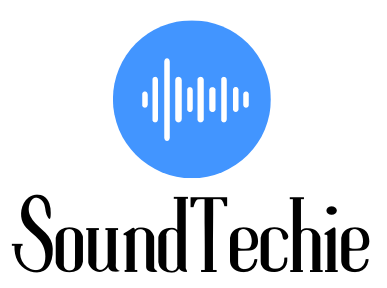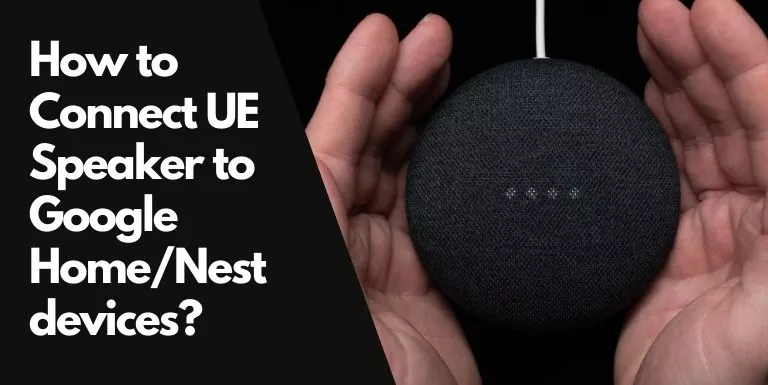Google Home or nest devices can be excellent voice assistants to control IoT devices in your home. They can play audio but the music experience on these devices isn’t that great. A dedicated soundbar or speaker offers better sound quality.
Luckily, you can connect your UE Boom or Megaboom to Google home/nest devices and control the speaker with voice commands. In this guide, we will show you how.
How to Connect UE Speakers to a Google Home Device:
Here’s how you connect your UE Speakers to Google Home mini or Nest mini or any other Google Home device.
- Power on the UE speaker and set it to pairing mode.
- Open the Google Home app on your phone.
- Select your Google Home Device (Nest/Nest Mini) from the home screen.
- Tap the gear icon to access Device Settings.
- Scroll down and tap on ‘Paired Bluetooth Devices‘.
- Toggle on ‘Pairing Mode‘.
- Select the Select UE Boom or Megaboom or any other UE speaker from the list.
- Set it to Default Speaker.
- Congratulation, your UE speaker is now connected to your Google Home device.
You can also add multiple UE speakers in a group to create a multi-room audio experience.
In the app, there is also an option to unpair the speaker, but we will recommend you change the default output. This way you save yourself the trouble of pairing the Google Home Device on and off.
Frequently Asked Question:
Can you play music on Google Home and UE Speaker at the same time?
You can not play music on Google Home and UE Speaker at the same time. Whenever you connect a UE Boom or any other speaker to Google Home Device, you will have to set either one of them as your default audio output.
Do Ultimate Ears work with Google?
Yes, Ultimate Ears speakers work with Google Home. You can connect your UE Boom to any Google Home device and control it with voice commands.
Some UE speakers like Boom 2 and MegaBoom support Google Assistant, Siri, and Alexa, so you can command your Nest/Home mini through these speakers.
Why won’t my UE speakers connect to Google Home?
If your UE speakers are not connecting to your Google Home device, then the first thing you should do is to check the Bluetooth connection.
- Make sure that both the devices are in pairing mode and within the Bluetooth range.
- If that doesn’t work, then restart both the devices and try again.
- There should be no interference between the Google Home and UE speaker. Move away from your Wi-Fi router or any other wireless device to avoid interference.
- Make sure that your Google Home device is not connected to any other Bluetooth devices.
If the problem persists, then you can try factory resetting your UE speaker and your Google Home device.
Final Words:
A Google Home Device is a speaker in its own right but if you are a picky listener, or want something more than casual listening, we would suggest you connect it to a better speaker.
We hope this guide was helpful and you were able to connect your UE speaker to your Google Home device.
You can also hook Alexa to your UE speakers to control them with voice commands.
Related Posts: