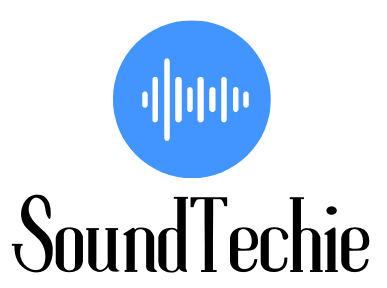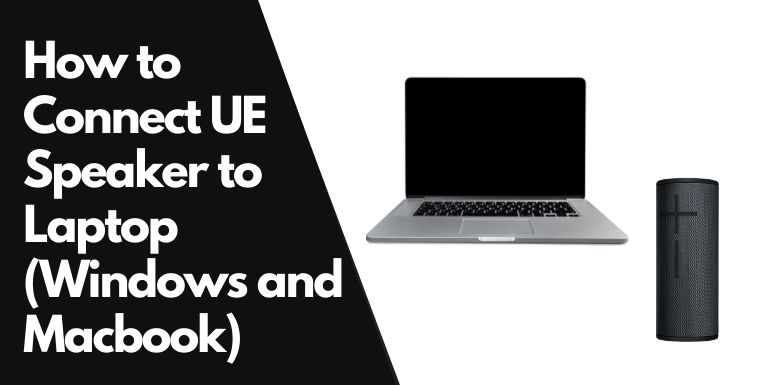Though it is more convenient to connect your UE Speaker or soundbar to an iPhone or Android and play music directly from your phone, you can also connect it to a laptop or pc.
The built-in speaker on your laptop or desktop computer might not be enough to fill the room, or you may want to improve the audio quality when watching a movie or video.
Whatever the reason, it’s easy to connect UE Boom to your laptop in just a few steps.
In this guide, we’ll show you how to connect UE Boom to a laptop (Windows and macOS, macOS X) via Bluetooth.
Make your UE Bluetooth Speakers Discoverable:
Before you can connect the UE speaker to your laptop, you need to make sure that the speaker is in discoverable mode.
In order to put your UE speaker into pairing mode, turn on the device press and hold the Bluetooth button for about 5 seconds, until you hear an audio cue and the led light on the button starts blinking white.
Your Boom, Megaboom, or any other Bluetooth UE speaker is now discoverable and ready to be hooked with your laptop.
How to connect your UE Speaker to a Windows 10 laptop:
To connect your UE speaker to a Windows 10 laptop, you need to ensure that the laptop comes with Bluetooth connectivity. Fret not, 99% of modern laptops have this technology. In case yours is the exception, you can buy a Bluetooth dongle and plug it into the USB port of your laptop.
Now that you have ensured that your Windows 10 laptop has Bluetooth, follow these steps to connect your UE speaker:
- Press the shortcut key Windows+K on your laptop’s keyboard to open the Connect quick action.
- Select the UE Speaker from the list and your Windows 10 laptop will now connect to the speaker.
- If you are asked to enter a passcode, enter 0000. In case that doesn’t work, you will have to check the device documentation or the Ultimate Ears website for instructions.
If your Bluetooth is not toggled on, enter “Bluetooth and other devices” in the quick search panel on the bottom left.
How to Connect to UE Speakers to a Mac:
The steps to connect your UE speaker to a Mac running OS X and macOS are quite similar to the one we discussed above. However, there is no shortcut key.
- In the Apple Menu, select System Preferences and then click on the Bluetooth icon.
- UE speakers will appear in the Devices List.
- Select the speaker, and then click on ‘Connect’.
- When the Ultimateears speakers are paired, you will see a ‘Connected’ text under the name of the speaker.
Play any audio on your laptop to check the sound output.
Why Won’t My Ultimate Ears connect to Laptop?
Though it is a simple process, sometimes pairing doesn’t go as explained. Let’s walk you through troubleshooting steps that can help you connect your UE speaker to your laptop.
- Confirm that the UE speaker is powered on and discoverable. A quick view of the led lights on the power and Bluetooth buttons can give you an idea of whether the speaker is discoverable or not.
- Restart both the laptop and the speaker
- Move away from any source (Wi-Fi router) that can interfere
- Ensure that both the speaker and laptop are within the Bluetooth range
- Change the audio output of the laptop. In most cases, the UE speakers pairs seamlessly with the laptop, but the sound is still coming out of the default audio output- laptop speakers.
You can try factory resetting your UE Speakers if all else fails. This will do the trick 90% of the time.
Frequently Asked Question:
What Ultimate Ears can connect to a laptop?
All UE speakers that support Bluetooth technology can connect to a laptop via Bluetooth. No matter if you own a Windows laptop or a Mac, the process is quite similar.
To name a few:
- UE Boom 1, 2, 3
- UE MegaBoom and MegaBoom 2
- UE HyperBoom
- UE Roll and Roll 2
- UE Blast and MegaBlast
How do I connect 2 UE boom to my laptop?
To connect 2 UE Boom to a laptop, you will have to pair first the primary speaker first to your Mac or Windows machine. Then, you can add the secondary speakers through the onboard buttons.
Here is a complete guide on how to connect two UE speakers together.
Final Words:
Once you have paired the Bluetooth speaker to your laptop, you can enjoy a better sound experience whether you are watching a movie or listening to music.
Hopefully, this guide was helpful and you were able to connect your UE speaker to your laptop without any hassle. If you are still facing issues, we have already shared the troubleshooting tips with you.